 Khan Academy on a Stick
Khan Academy on a StickHow do I get "Khan Academy on a Stick"?
This quick guide describes how to get and use KA-Stick, the self-contained offline version of the Khan Academy on a Stick package to runs on Windows computers (For the instructions for the Raspberry Pi version go to the KA-Pi site).
For the Spanish version, see the Spanish version How-To page.
1 - Get a 16 GB USB flash drive ready.

You'll need a 16 GB USB Flash Drive (you may already have one, or many of them.., so in this case just skip this step..) to write to it the KA-Stick package content. If you need to buy one try to get one with a fast read speed. There are lots of brands and prices, but name brands are always recommended. Also, usually the cheapest ones are very slow. Of course, if your computers support USB 3.0, get USB 3.0 drives.
The KA-Stick content fits in a 16GB drive, but of course you can copy it to a larger capacity one, on any other external storage type.
2 - Download the "Khan Academy on a Stick" package
The whole KA-Stick content is packaged and compressed in just one file to download. The file is in the .zip format.
You are going to download it by FTP:- FTP connection: Host = ftp.mujica.org , Username = anonymous@mujica.org, Password: anonymous, port = 21 (default).
A very good and free FTP client for Windows, Mac and Linux is FileZilla ( filezilla-project.org). It has very important features (Keep-alive, auto reconnect) for downloading very large files like this.
Sample FTP login using FileZilla:
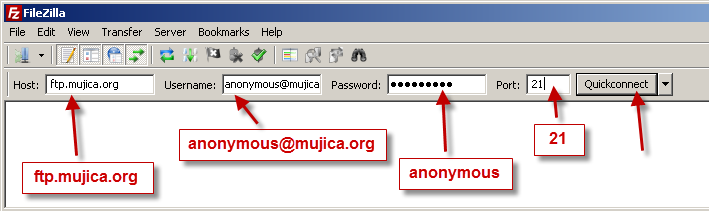
Once connected you'll see the files in the server available for FTP download. Go to the "ka_stick" folder and drag the KAOS_WAMP_16_20131202.zip file to a folder in your computer. Example using FileZilla on Windows:
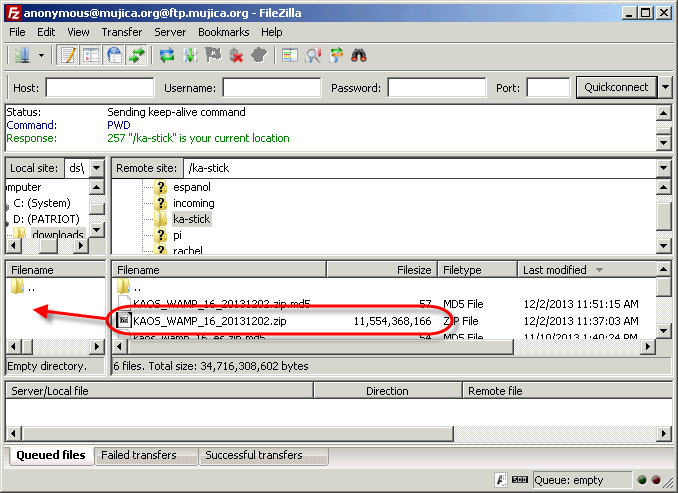
The FTP download will start.
WARNING: This is a very large file, which may take a long time to download.
Important: if you want to verify the integrity of the very large downloaded file, which is strongly recommended to make sure that it has arrived intact during the long download process, this is its MD5 checksum: 93e0e95b2557b39861795cb41c099754
To verify the MD5 checksum of the downloaded file you can use in Windows a free tool like WinMD5Free (www.winmd5.com). Sample screenshot:
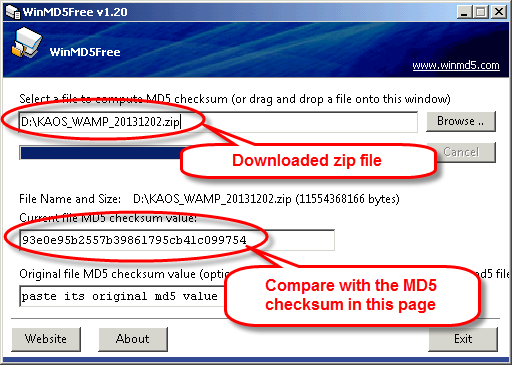
3 - Expand and Install.
After downloading the large package file to your computer you have to unpack it, with a tool like 7-Zip or WinZip on Windows. 7-Zip is a great tool, open-source and free (www.7-zip.org).
As an example, here are screenshots from 7-Zip on Windows selecting and unpacking this large zip file:
- Select the downloaded zip file:
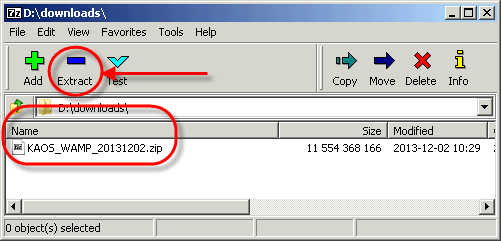
- Pick a location for the "Khan Academy on a Stick" content. You could create a new directory or folder for it.
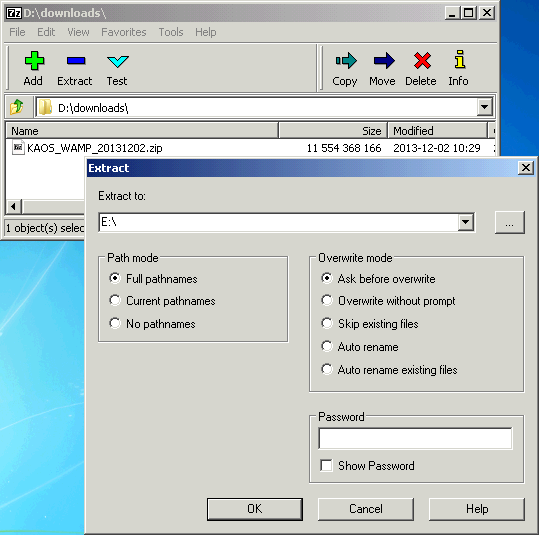
- 7-Zip will the unpack the zip archive
As it is a very large file the above step may take a long time.
When the whole extraction of the zip file is completed, you will end up with the whole structure of the "Khan Academy on a Stick" package on your local drive.
4 - Make the "Khan Academy on a Stick" drive.
Plug a 16 GB USB flash drive (stick), or other external storage device with enough capacity, into a USB port in your computer. In Windows this will show up as a new drive letter (like E: or D: ) in Windows Explorer.
Using Windows Explorer, select and drag the new downloaded content, from the location where you extracted it to in the previous step, to the USB flash drive. This will make a copy of the all the KA-Stick content on the USB memory stick, that you can use to take or ship anywhere. This copy operation may take a long time also, as there are lots of files to copy.
How to use the Khan Academy on a Stick content
There are 2 main scenarios to use the KA-Stick content package you have now with you:

- The simplest one is to use a USB stick in a personal computer, for one single person or student to go through its content.
- Another scenario, perhaps the most valuable, is to to make this Khan Academy content available to a local network, like to a school classroom or community center, where multiple students from their computer or devices web browsers can access the content served by the KA-Stick included web server. This makes possible also to quickly repurpose an existing Windows computer in the location to be used as a Khan Academy server.
Let's review in detail those scenarios below
a - Play the videos on a single PC.
In this scenario a person plugs the KA-Stick to a personal computer and with Windows Explorer goes to the location of the just plugged drive (like F: in this example):
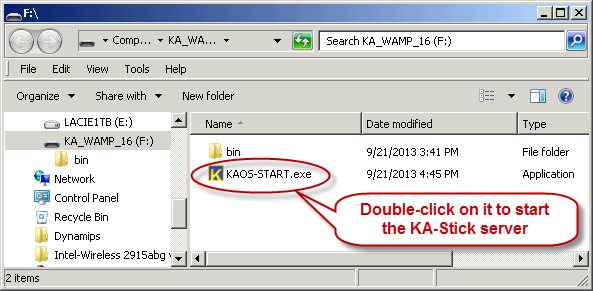
The above screenshot shows the structure of the KA-Stick package.
To start the KA-Stick server just double click on the KAOS-START.exe file, which will open the "mowes" window in your desktop, as in here:
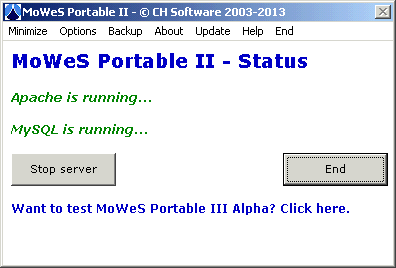
The server will also at this point automatically launch the default web browser in the PC, connecting to the now running web server in it, and launching in the browser the Khan Academy on a Stick content:
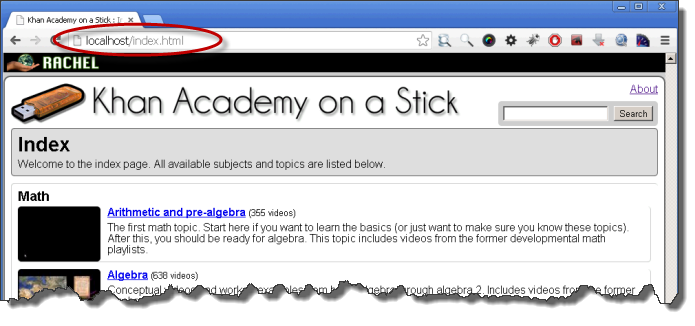
From there the student can navigate the Khan Academy Math and Science libraries and play their video lectures.
b - Serve the content to a local network.
- Plug the computer or laptop with the KA-Stick to a local network. This could be an existing school network or a simple ad-hoc network for a few computers that you have setup with a simple consumer wireless router and network cables in a classroom or community center.
The wireless router will make available the content to wi-fi computers or tables and phones. This could be a very simple sample setup in a classroom scenario, in this case using a Windows laptop with the KA-Stick server: - Find out the IP address of the computer acting as the Khan Academy server:
- From a command window in the PC with the KA-Stick, use the ipconfig command:
- Or if you have the computer plugged to a router you can also connect with your browser to the router administration interface and see the assigned IP address to the computer where KA-Stick is running on.
Or you can just you a phone connected to the same wi-fi network created by the wireless router and use a mobile app to scan the local network and find out the connected computers . Just see the details of the device with the name of the computer you are running KA-Stick. Make note of the IP address, 192.168.0.102 in this example. (Using the Scany iPhone app for this screenshot on the right). - Note: later, if you use this solution in a semi-permanent setup, like on a dedicated school PC, you can assign in the router a static IP to the KA-Stick server computer, so the IP will be always the same, and the users/students can just bookmark it in their browsers.
- Now computers and devices connected to this network, wired or wirelessly (wi-fi), will be able to access and play the Khan Academy content, just by entering the IP address of the KA-Stick server in a browser URL field, like http://192.168.0.102 in this example above. You can direct the students to enter this IP address in their browsers and they can start browsing and using the Khan Academy video lectures as needed:

Back view:
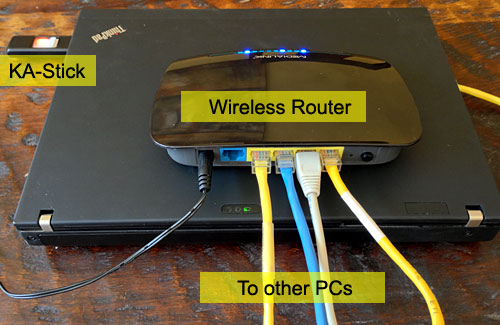
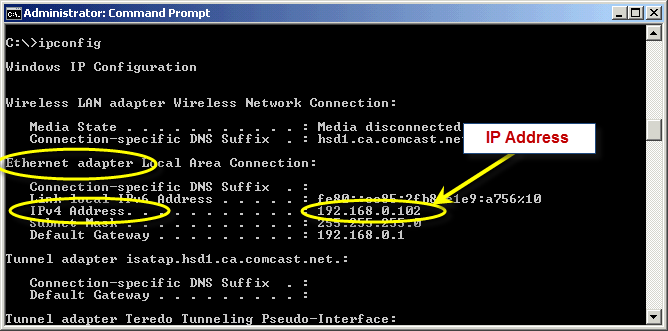
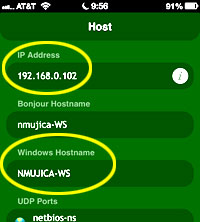
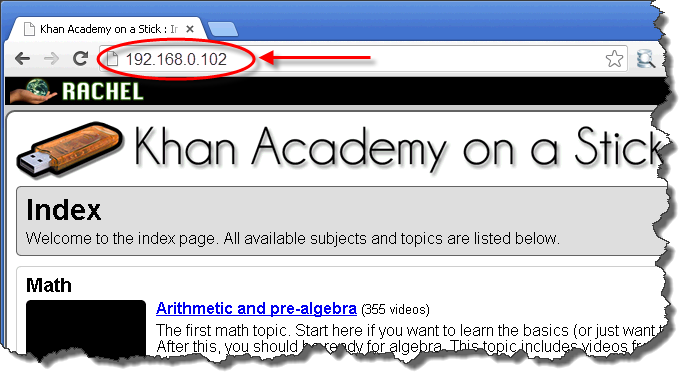
Other possible scenarios:
Once you have have downloaded the KA-Stick package, based on your on-the-ground needs, there are other ways the Khan Academy content can be used. Here are just some examples:
- If there is already a web server running in a given location, like a school with an internal network, you can copy the content of the "bin/www" folder in the KA-Stick package to the documents root of the web server (like Apache, IIS, etc.) , which will make the Khan Academy content available to any computer that can connect to that web server.
- You may have many donated laptops or PCs to send to remote communities. You can copy to each of them the whole content of KA-Stick, so each computer user can play the Khan Academy videos on his/her machine, without the need to connect to a local network or use a external KA-Stick USB drive. You just need 14 GB of free disk space for this in the PC/laptop.
- Are you familiar with KA-Pi (Khan Academy on a Raspberry Pi)?
It provides a solution to run everything from a very small and cheap Raspberry Pi computer, a Plug and Play, ready to go solution to serve the Khan Academy content. Read its details in the KA-Pi site. - With the KA-Stick USB card plugged to a computer, or with the KA-Stick content copied to a computer hard drive, you don't need to start the MOWES web server part of the package to access the content locally. The KA-Stick content is organized in a way that you can just open its index page file in a browser, and navigate and play the content from there:
- What about if a location has Macs instead of Windows PCs? No problem. Though you cannot run this KA-Stick web server from a Mac, you can use your Macs in 2 ways:
- With a browser (like Safari or Chrome) access the KA-Stick server running on another computer on the local network, just by entering the IP in the URL window, as done above with PC browsers.
- Plug the KA-Stick card into a USB port of the Mac, or copy the whole content of the KA-Stick USB drive to the Mac HD. Then go with Finder to within the bin/www folder and double-click on the index.html file:
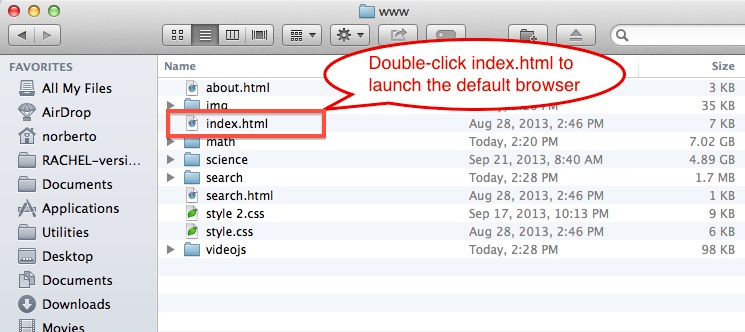
This will launch the Mac browser with the "Khan Academy on a Stick" main page: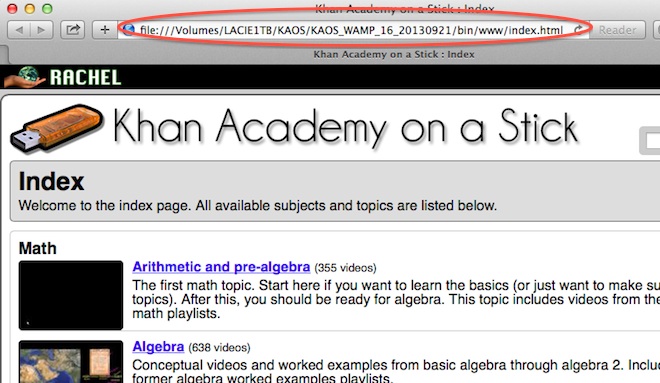
Then you can navigate and play the whole Khan Academy content from the browser.
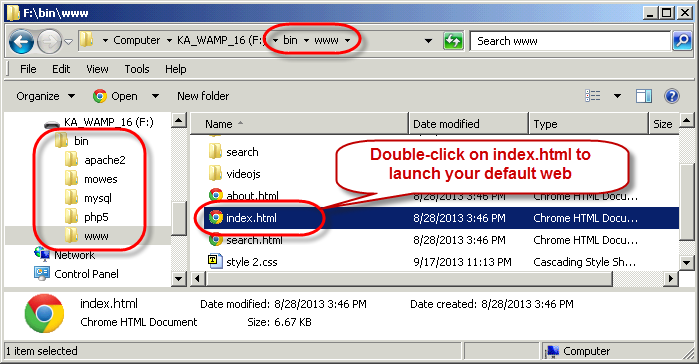
This will launch the PC default browser with the Khan Academy on a Stick main page:

What web browsers to use with Khan Academy on a Stick?
This KA-Stick package content uses HTML 5 video in mp4 format using H.264 video and AAC audio codecs. So you need to use a modern HTML 5 compatible browser version that also supports this video format.
You can see a list of supported browsers here The ones under the H.264 column and highlighted in Green are very likely to play fine the videos in this distribution.
For instance, as per today, on Windows Internet Explorer 9+, Chrome and Firefox 21 or above it works great. On the Mac, Safari and Chrome. On iOS devices (iPads, iPhones, iPod Touch) everything plays great with the OS Safari: the videos can also be expanded full screen, rotated, etc. On Linux, Chrome and Konqueror, on Android, well, it is a long story.., but please try yourself (there are at this time thousands of combinations of hardware-Android software versions out there. On some quality ones they play great for instance with Firefox for Android.)
You can see a live online "Khan Academy on a Stick" instance at ko.mujica.org . Very useful to visualize the whole content that you'll have then available in your KA-Stick distribution, to be used in locations with no Internet access. Also you can use it to try different devices and browsers versions.
Some notes: technical and other
- A choice had to be made about the videos format. There is no single video format and video/audio encoding that can be played in all web browsers and operating systems out there (This table online shows which video formats are likely to be supported by a given browser). In this case H.264 video and ACC audio encoded videos in an mp4 container was chosen. This can be played on latest versions of modern browsers supporting HTML 5, as mentioned in more detail above.
- The videos in this distribution are encoded in a relatively low bitrate, on purpose. This makes their file size fairly small, and makes possible as in this case to have a package with all this content that fits in a 16 GB memory card. The Khan Academy on a Stick distribution have been deployed in hundreds of remote locations around the world, and a reduced overall size has proven critical on the ground for downloading, installing on devices with reduced storage, cloning, etc.
Problems downloading or setting up "Khan Academy on a Stick"?
Please do not hesitate to contact me should you have problems to download, expand or use Khan Academy on a Stick. You can contact me as described in the About page and I'll be happy to respond.